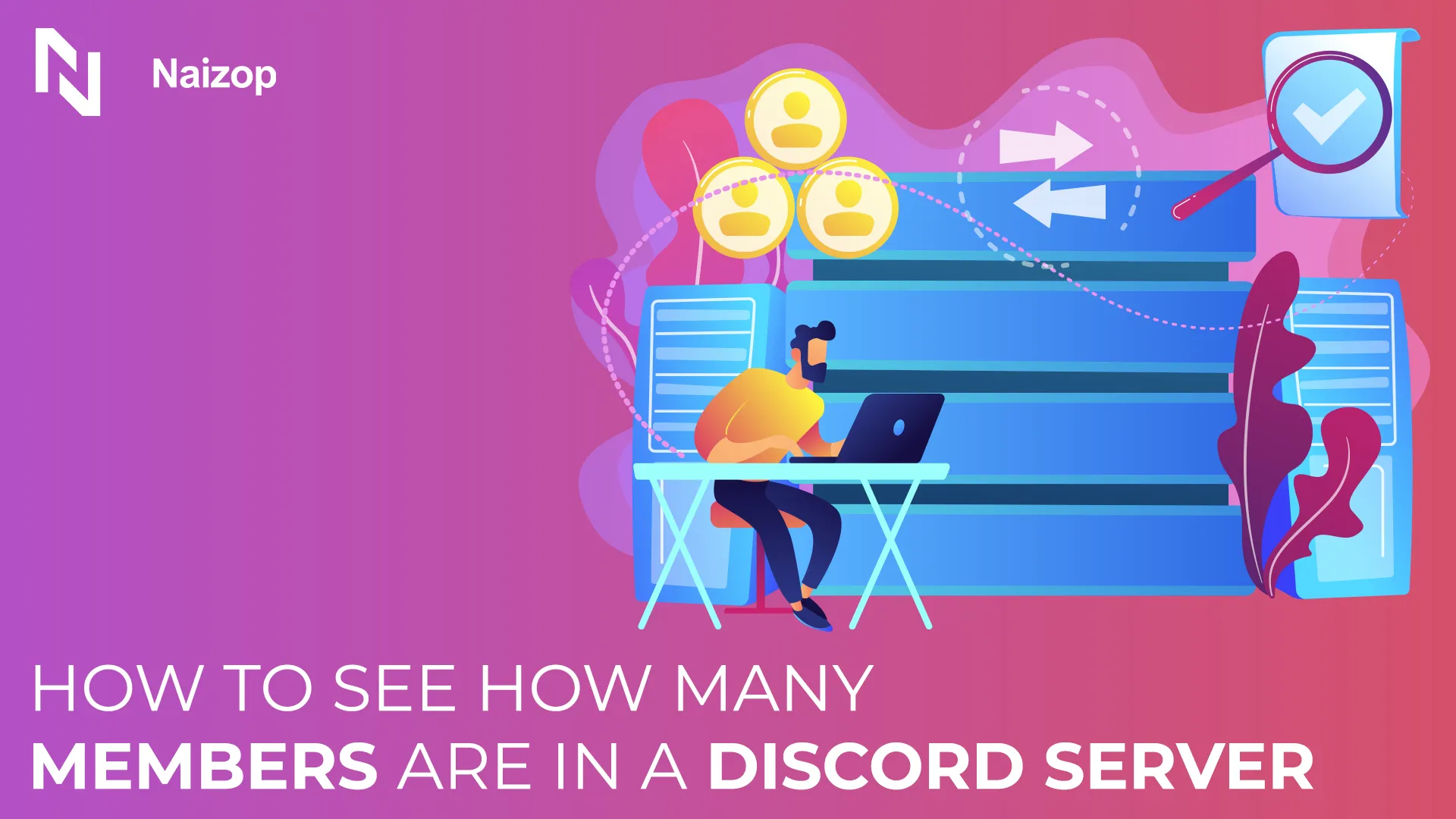If you're wondering how to see how many members are in a Discord server, you're in the right place!
Say you're an admin looking to track activity or a newcomer evaluating the server's activity, knowing the total number of members is crucial.
A large server often translates to credibility and excitement, drawing more people to join.
But it’s not just about size - the active members and their interaction level are key indicators of a thriving community.
How to See How Many Members Are in a Discord Server
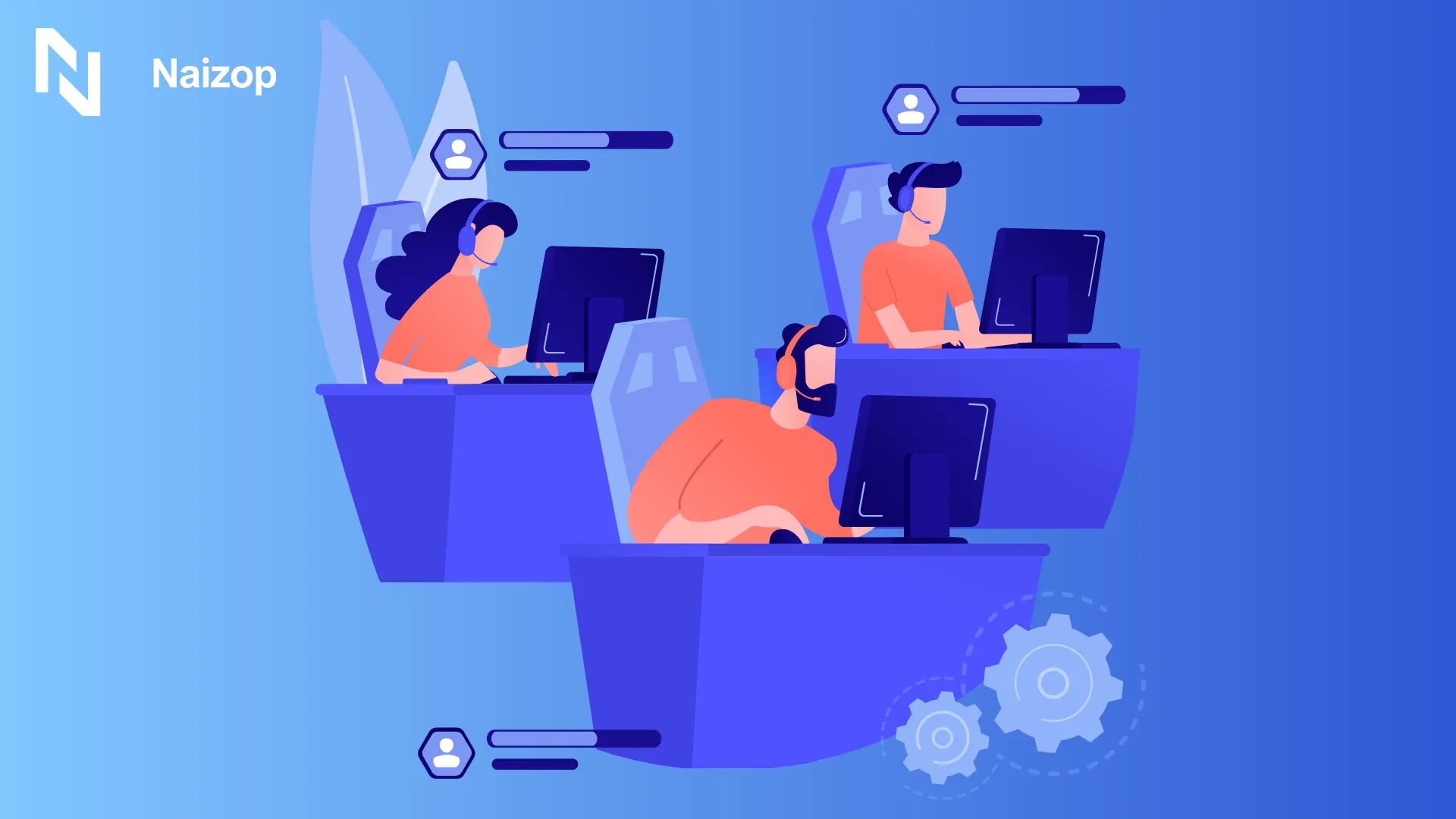
Knowing the member count can give you a quick snapshot of the server’s size, activity, and engagement, which can be useful for both admins and regular users alike.
Let’s dive into the different ways you can easily check this number.
Step 1: Open the Discord App
First things first, open the Discord app on your phone or computer.
Make sure you’re logged in with the account that’s in the server you want to check. If you’re on mobile, double-check you’re using the latest version so things run smoothly.
Step 2: Click or Tap on the Server
Once you’re in, look at your sidebar and pick the server you’re curious about.
- On the desktop, click the server icon on the left-hand side.
- On mobile, swipe right or tap the three-line menu in the top-left corner.
This opens the channel list and gives you access to more server info.
Step 3: Check the Member List (If Enabled)
Now, look for the member list.
- On the desktop, it’s usually on the right side of the screen.
- On mobile, tap the little two-person icon in the top-right corner of the server.
Here, you’ll see who’s online, who’s offline, and maybe even who’s playing Minecraft at 2 a.m.
Note: Some servers hide this list - if you don’t see it, it might be disabled by the admins.
Step 4: Use Server Settings (If You’re an Admin or Mod)
If you’re managing the server or have permission, you’ve got full access.
Go to: Server Settings > Members
Here, you’ll see the total number of members, including bots, user roles, and even when people joined.
This is the most accurate and detailed way to check member stats - perfect if you’re trying to track growth or clean out inactive users.
Step 5: Use Invite Links to Preview Public Servers
If a Discord server is public (or has an open invite link), you might be able to see the member count before you even join.
Just click the invite link, and you’ll see a preview screen that often shows:
- Total members
- How many are online right now
This is a great way to spot active, lively servers vs. ghost towns.
Alternative Methods
There are some advanced methods to really get the full picture.
Let’s see how you can use third-party tools, bots, and even APIs to analyze server size in a way that gives you all the data you need.
Third-Party Tools
For those of you who want to go beyond just viewing the server member count, third-party tools are your best bet.
These tools can give you more server statistics and even show you the list of online members in real-time.
Tools like Discord server stats sites can help you get a broader view of member activity and growth trends.
Bot Commands
Want to take things to the next level? Bots like MEE6, Dyno, and others can help you keep track of your server's member activity with a simple command.
Set up a bot, and it can monitor server insights, show you the number of members, and even tell you which members are the most active. It’s like having an assistant track your server’s health!
API Methods
If you’re a little more tech-savvy, you can take advantage of API methods.
With the right permissions, the Discord API lets you access your server settings and pull all sorts of data about your server, from member count to detailed server insights.
This method is for those who want the deepest, most customizable information possible.
Tips on Using Your Server’s Growth
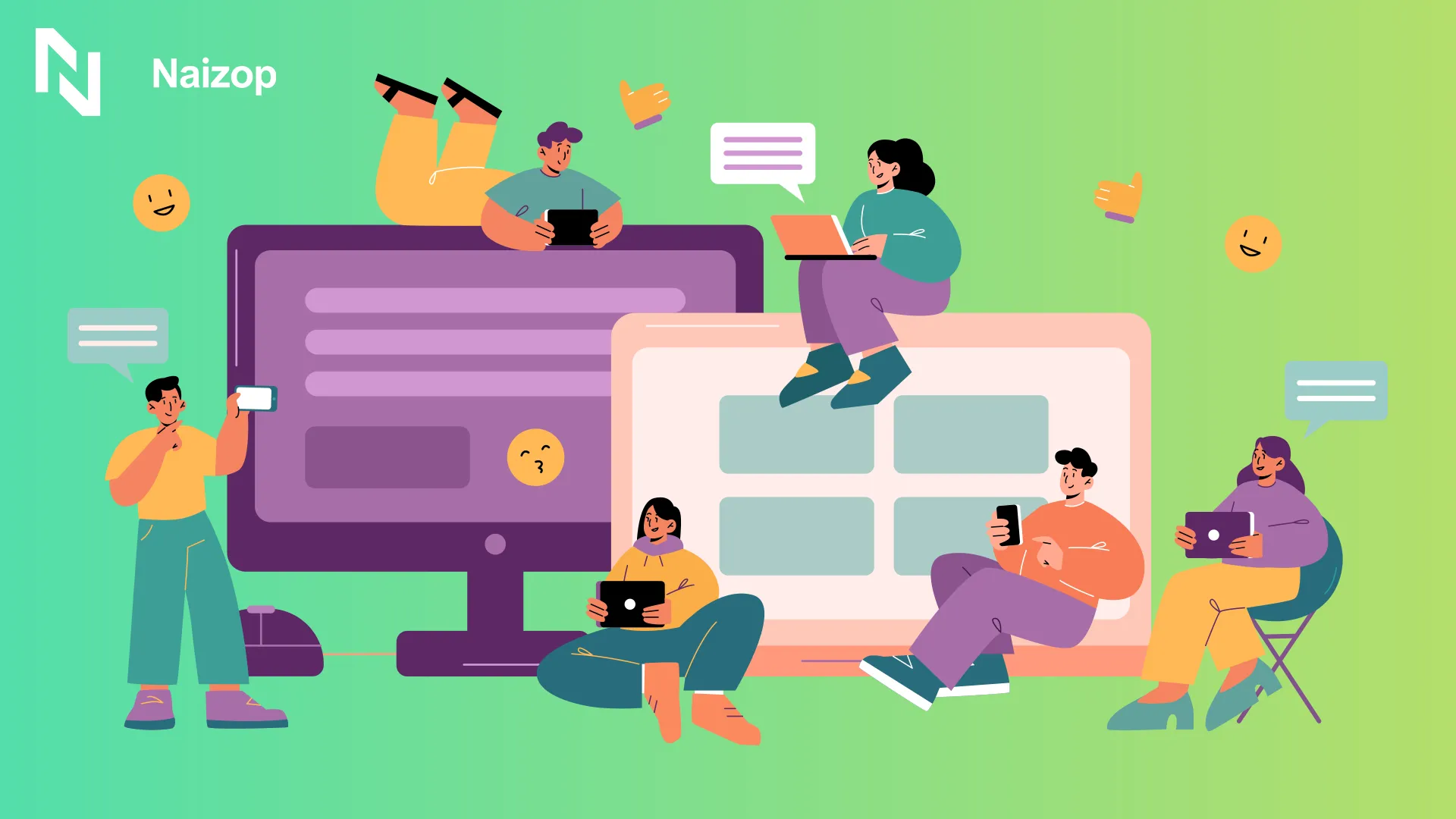
So, how can you turn those server statistics into something actionable? Here’s how:
Use Boost to Attract Growth
You can buy Discord members for the best prices so you can have control of your members list and boost your community's recognition and activity from the start.
Keep the Conversation Going
Member activity can be a great way to measure engagement. If activity starts slowing down, try introducing new challenges or events to get members talking.
Track Your Progress
Use server insights to see where the most engagement happens and focus on growing those areas.
Conclusion
Knowing how to see how many members are in a Discord server can give you valuable insights into the community's activity and engagement levels.
Even if you're just checking for the first time or using more advanced tools, tracking member counts can help you make better decisions as an admin or server member.
By understanding the total number of members and their activity, you can boost your server's growth, keep things lively, and create a stronger, more engaged community.
So, go ahead and start tracking your server stats today - it's the key to building something amazing!
FAQs
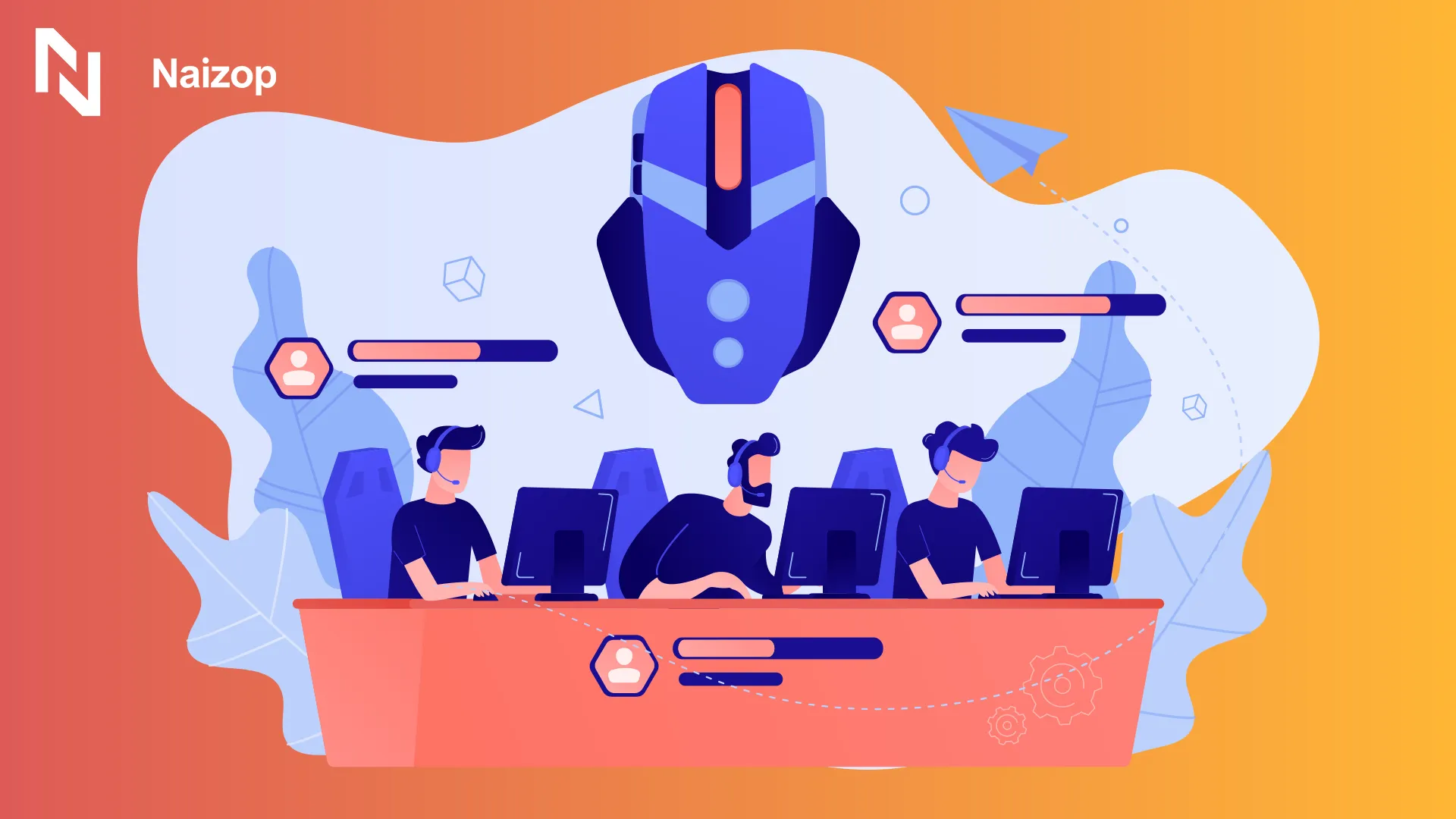
How many members can a Discord server have?
A Discord server can have up to 500,000 members. This is Discord's standard maximum server's population limit.
Many users find that medium-sized engaged communities (5,000-50,000 members) offer better member activity than maxed-out servers.
How do I see the list of members in a Discord server?
To see members in a Discord server, check the right-hand menu on desktop or swipe left from the channel list on mobile devices.
The server members appear organized by roles, with administrators and certain roles at the top. You can see who's online or offline, and check idle status indicators.
Is there a limit on Discord 10 members?
No, Discord doesn't have a 10-member server limit. Standard servers can have up to 500,000 members for free.
The 10-person limit applies only to group DMs, not servers. Stage channels can host up to 1,000 listeners.
To track your community growth, administrators can view analytics through Server Settings.
What is the biggest Discord server?
The biggest Discord server is currently Midjourney with over 20.44 members. Other massive servers include Viggle (3.97M+), Minecraft (800,000+), and Fortnite (750,000+).
These gaming communities exceed standard limits through special arrangements with Discord.
They effectively manage their large populations using extensive moderation teams, bots to your server for automation, and structured channel lists.
Popular bots like MEE6 help these mega-servers maintain order.
Key Takeaways
- You can easily check the member count in a Discord server through the desktop or mobile app.
- Public invite links and Discord's discovery feature let you peek at member numbers before joining.
- Advanced tools like bots and third-party tools give deeper insights into server activity and growth.
- Member count can indicate the server's size, but active members and engagement are key indicators of health.
- Celebrate milestones and track member activity to boost server growth and engagement.
- Grab real Discord members from Naizop - no fake bots, no awkward silence, just actual people who make your server feel alive.