How to change username on TikTok might seem like a small tweak, but it can make a big difference in how people find and recognize you.
Imagine this - you made your TikTok account years ago with a random name, and now it just doesn’t fit your style.
Maybe you’re building a brand, or you just want something fresh that actually represents you.
The good news? Changing your TikTok username is super easy, but there are a few things you need to know before you do it.
Let’s go step by step so you can pick the perfect name and avoid common mistakes!
Username vs. Display Name: What's the Difference?
This confuses a lot of people. Your TikTok username (the one that starts with "@") is what people use to tag you and what appears in your profile link (like tiktok.com/@yourname). It has to be unique.
Your display name, on the other hand, is just what appears at the top of your profile.
You can change it as often as you want, and it doesn’t have to be unique.
So if you just want a new TikTok name without affecting your profile link, updating your display name might be the easier option.
How to Change Your TikTok Username on Mobile
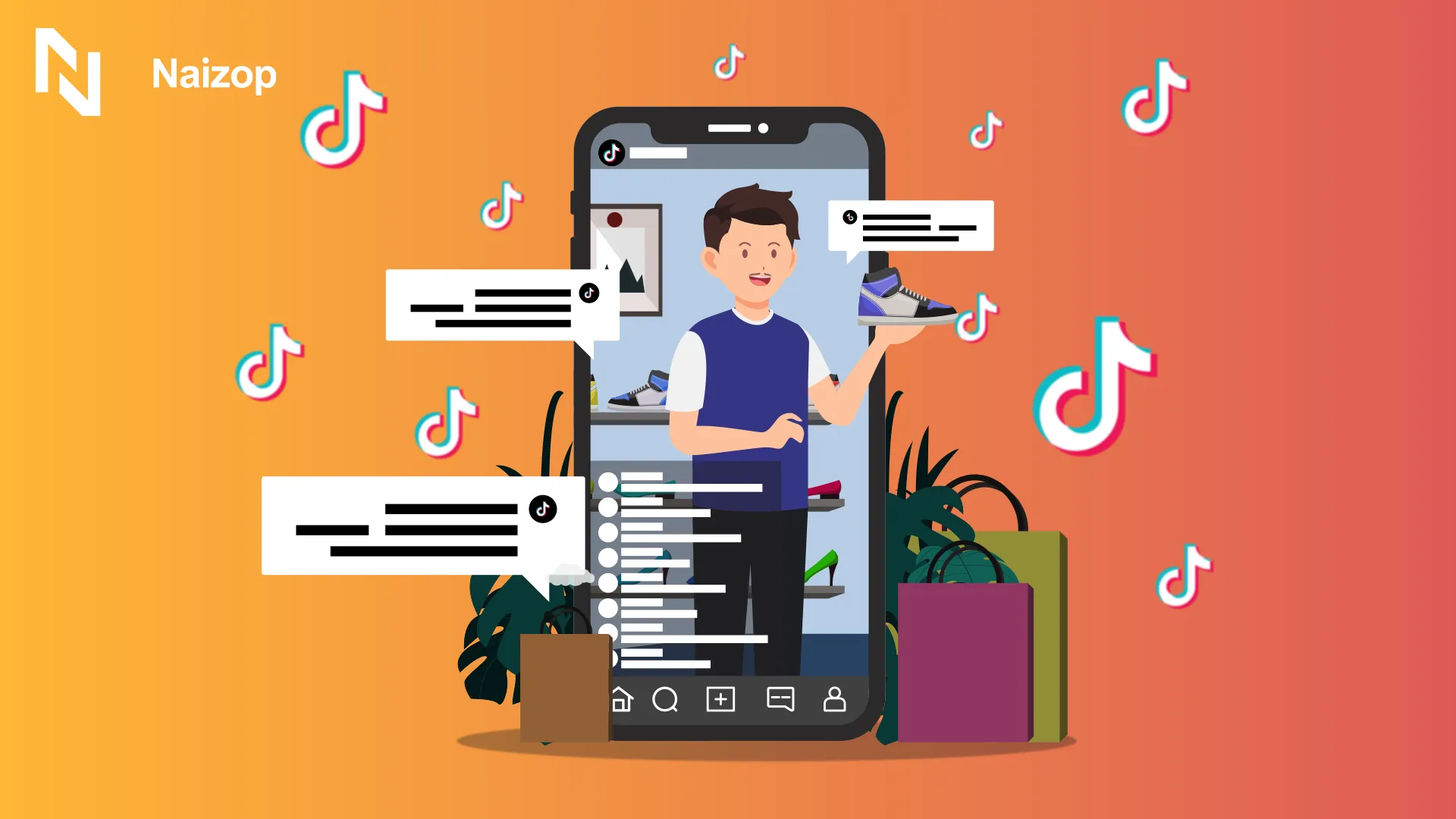
Changing your TikTok username on mobile is quick and easy, but you must be sure about your choice since you can only change it once every 30 days.
If you're ready to update your name, follow these step-by-step instructions to do so in just a few clicks.
Step 1: Open TikTok and Log In
- Launch the TikTok app on your phone.
- Make sure you’re logged into your TikTok account before proceeding.
Step 2: Go to Your Profile
- Tap the profile icon at the bottom right of the screen.
- This will take you to your personal TikTok page.
Step 3: Tap ‘Edit Profile’
- Once inside your profile, find and tap the Edit Profile button.
- This will open the settings where you can change your TikTok name and other details.
Step 4: Change Your TikTok Username
- Tap on the username on the TikTok field.
- Delete your current username and type in your new username.
- TikTok will check if it’s available:
- A green checkmark means you’re good to go.
- No checkmark? Try adding underscores, dots, or numbers to make it unique.
Step 5: Save Your New Username
- Once you’re happy with your desired username, tap Save to confirm the change.
- TikTok may ask you to log back in - this is normal, so don’t worry!
How to Change Your TikTok Username on Desktop
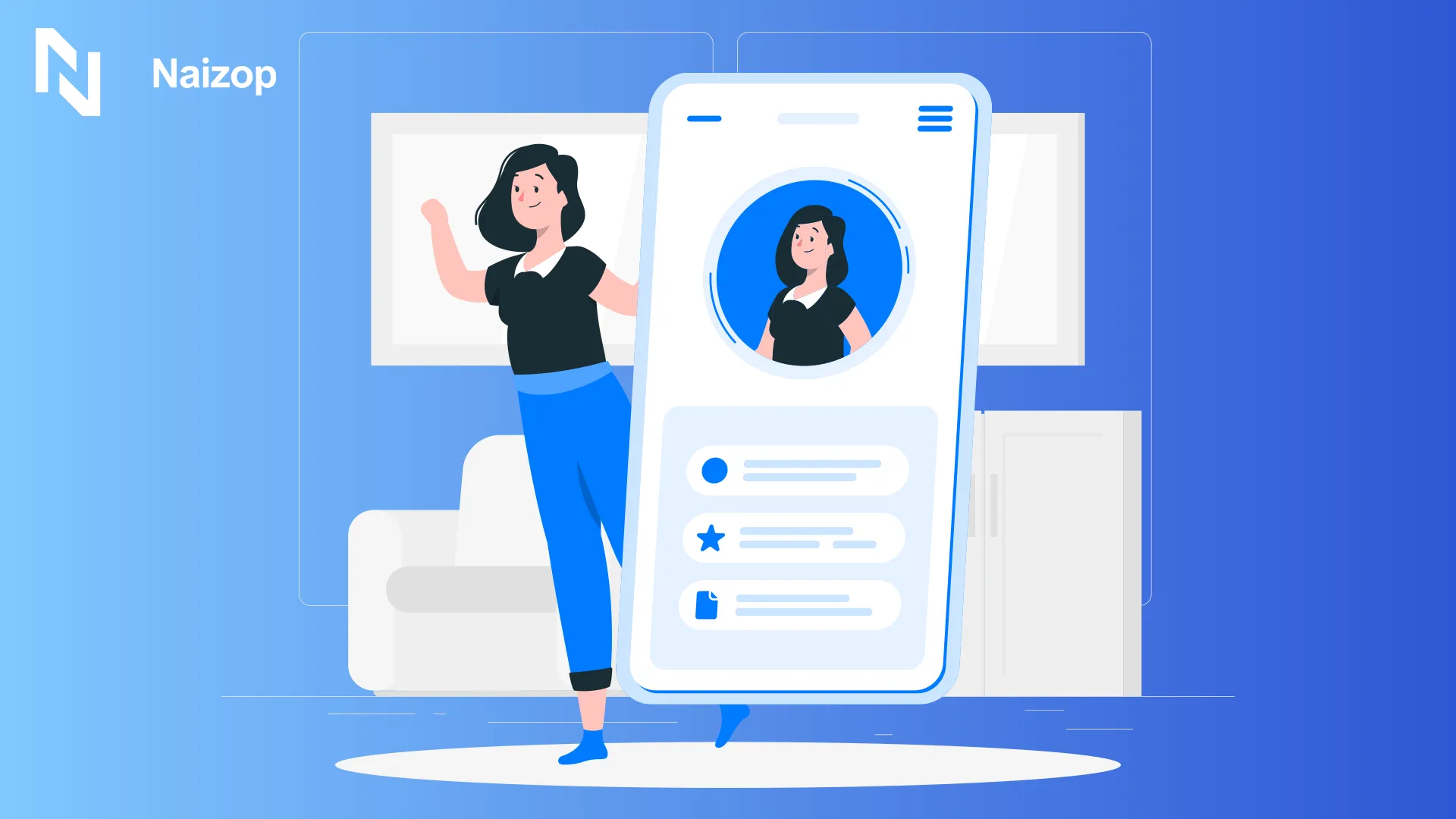
Changing your TikTok username on a desktop is just as easy as doing it on mobile.
Follow these step-by-step instructions to update your name quickly.
Step 1: Visit TikTok’s Website and Log In
- Open your browser and go to tiktok.com.
- Click Log In at the top-right corner and enter your TikTok account credentials.
Step 2: Access Your Profile
- Once logged in, click on your profile picture in the top-right corner.
- A drop-down menu will appear.
Step 3: Open the ‘Edit Profile’ Section
- From the dropdown menu, select Edit Profile.
- This will take you to your account settings.
Step 4: Change Your TikTok Username
- Click on the username field to edit it.
- Delete your current username and enter a new username of your choice.
- Make sure it follows TikTok’s rules:
- No special characters (except underscores and periods).
- Between 2 to 24 characters.
- Must be unique - TikTok won’t allow duplicates.
Step 5: Save Your New Username
- Once you’ve chosen an available TikTok name, click Save to confirm the change.
- Your profile link will update automatically, so be sure to update your social media accounts if you’ve shared your TikTok elsewhere.
How to Pick the Best TikTok Username
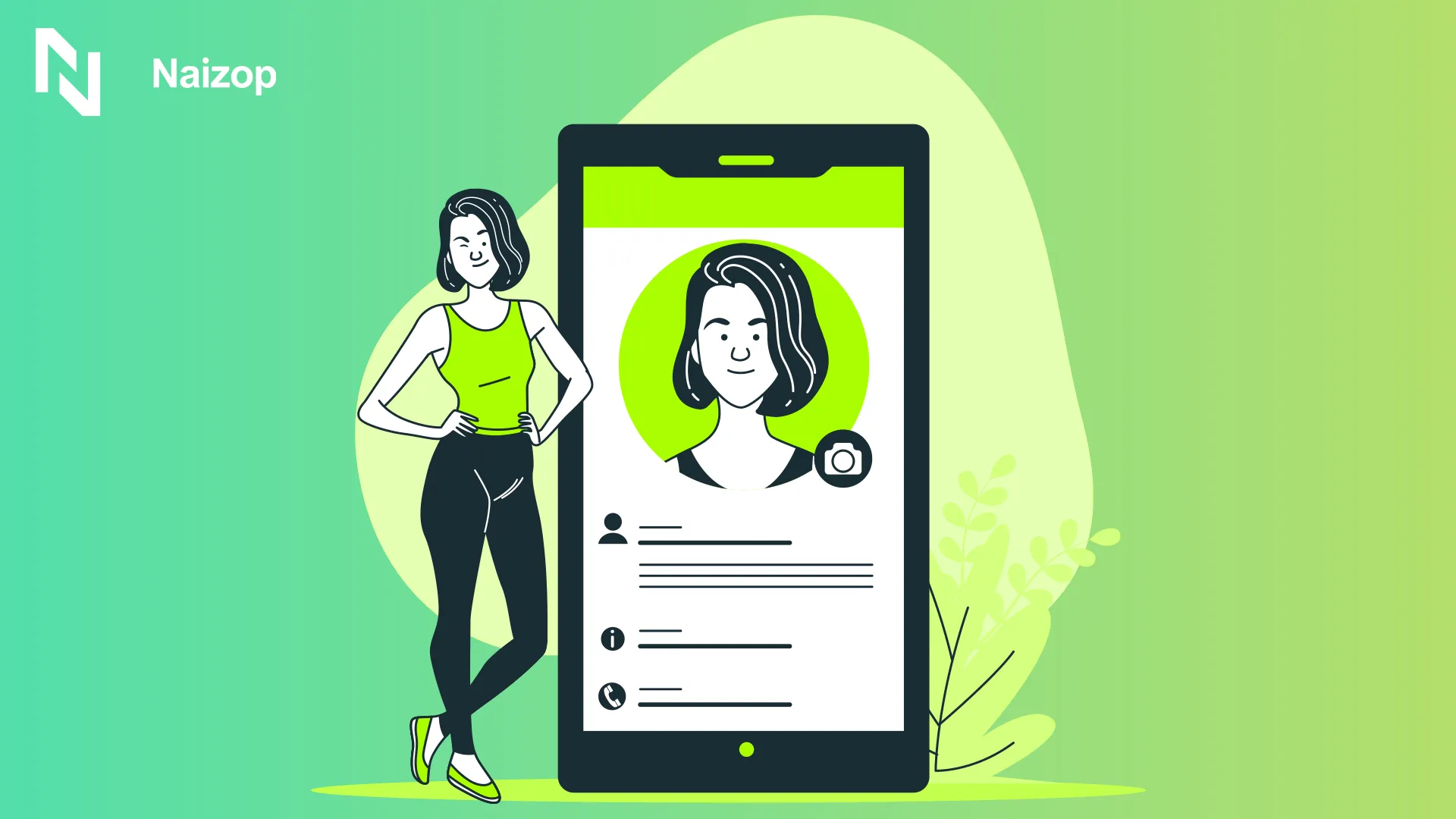
Since you’re stuck with your TikTok username for 30 days, choosing the right one matters.
Here are some things to consider:
Make It Easy to Remember
A TikTok username should be short and simple.
If you make it too long, people won’t remember it.
Avoid Random Numbers (Unless Necessary)
Numbers can make your username look generic. If the name you want is taken, don’t just slap “123” on the end.
Instead, try adding a relevant word that fits your brand or personality.
Think About Branding
If you use other social media platforms, it’s a good idea to keep your TikTok name consistent.
This makes it easier for people to find you across different social media accounts like Instagram or YouTube.
Check for Availability
Before locking in a new username, search for it on TikTok to make sure it’s not too similar to an already popular account.
You don’t want to get confused with someone else - especially if they have a verified account.
Plan for the Future
Your content might change over time. If you’re currently posting dance videos but might switch to comedy or gaming later, avoid usernames that lock you into one niche.
Common Problems & Fixes
Here are some common Username TikTok problems you might come across with.
- “This Username Isn’t Available” Error The name you want is taken. Try variations - add a period, underscore, or slight spelling change.
- Username Not Updating If your profile still shows your current TikTok username after changing it, try logging out and back in. If that doesn’t work, clear your app cache in your phone settings.
- Username Change Limit Reached If you just updated your name recently, you’ll have to wait 30 days before changing it again. Unfortunately, there’s no way around this.
Pro Tips for Growing Your TikTok After Changing Your Username
Once you’ve changed your TikTok username, it’s important to let your followers know and stay active to keep your momentum going.
- Update all your social media accounts with your new TikTok name so your followers can still find you.
- Announce your new username in a TikTok video or in your bio to let your audience know.
- If you’re serious about getting more exposure, consider knowing how to buy TikTok followers from the best place - Naizop - to give your account a jumpstart.
- Engage more after changing your username - comment on popular videos, collaborate with others, and stay active to maintain your visibility.
How to Secure a Username You Want for the Future
If you have a TikTok username in mind but aren’t ready to use it yet, there are ways to make sure no one else takes it.
- If you have a username in mind but aren’t ready to use it yet, you can create a second TikTok account just to claim it.
- Some people use a placeholder account for a future rebrand so no one else takes the name.
- Keep an eye on expired usernames - if a popular TikTok user rebrands, their old username might become available after some time.
Conclusion
Now that you know how to change your username on TikTok, you can refresh your profile with a name that truly represents you.
Whether you’re rebranding, making your account easier to find, or just tired of your old TikTok username, updating it is a simple process - as long as you follow the steps carefully.
And if you’re looking to grow your presence even faster, consider buying TikTok followers from Naizop to boost your engagement.
Since TikTok only lets you change your username once every 30 days, make sure to pick one you’ll be happy with.
Once updated, share your new profile link, inform your followers, and keep engaging with content to stay visible.
A great username is just the beginning!
Frequently Asked Questions
How do I change my bio and username on TikTok?
Open the TikTok app, go to your profile, and tap Edit Profile.
From there, you can update your TikTok name, bio, and unique username. Tap Save to confirm the changes.
How do I change my profile picture and username on TikTok?
Go to your TikTok app profile and tap Edit Profile. Select your profile picture to upload a new one, then tap on the username field to enter a unique username. If available, save your changes.
How to change TikTok username more than once?
TikTok only allows a username change every 30 days. If you need another change sooner, creating a new verified account with a different TikTok name is your only option.
How to change TikTok nickname without waiting 7 days?
Your TikTok name (display name) can usually be changed anytime in Edit Profile.
If you're stuck, logging out and back into the TikTok app or reinstalling it may help update changes faster.
Key Takeaways
- How to change username on TikTok is simple, but you can only do it once every 30 days.
- Your TikTok name should be unique and easy to remember for better visibility.
- Always update your profile link and let your followers know about the change.
- If you’re looking to grow faster, explore strategies like Naizop for increasing engagement.


